Samsung Galaxy S22 Plus Boost SM-S906UZWABST Guide
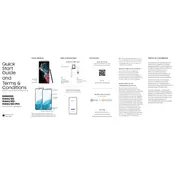
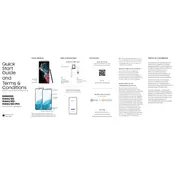
To take a screenshot on your Samsung Galaxy S22 Plus, press the Volume Down and Power buttons simultaneously and release them quickly. The screenshot will be saved in the Gallery app.
First, check the charging cable and adapter for any damage. Ensure the charging port is clean and free of debris. Try using a different charging cable and adapter. If the issue persists, restart the phone or perform a factory reset.
To improve battery life, reduce screen brightness, disable unused apps and features, enable power-saving mode, and check for apps consuming excessive power in Settings > Battery and device care.
Go to Settings > About phone > Software information, and tap Build number seven times. Enter your PIN or password to enable Developer Options, which will appear in the Settings menu.
To reset network settings, go to Settings > General management > Reset > Reset network settings, and confirm your choice. This will reset Wi-Fi, mobile data, and Bluetooth settings.
Turn off the device, then press and hold the Volume Up and Power buttons until the Samsung logo appears. Use the volume buttons to navigate to 'Wipe cache partition' and press Power to select it. Confirm by selecting 'Yes'.
Use the Samsung Smart Switch app to transfer data from your old device to the Galaxy S22 Plus. Connect both devices using a USB cable or wirelessly, and follow the on-screen instructions to complete the transfer.
5G is usually enabled by default. To check, go to Settings > Connections > Mobile networks, and ensure 'Network mode' is set to '5G/LTE/3G/2G (auto connect)'.
To set up a fingerprint lock, go to Settings > Biometrics and security > Fingerprints, and follow the prompts to register your fingerprint. Ensure your finger covers the entire sensor for accurate recognition.
To factory reset, go to Settings > General management > Reset > Factory data reset. Confirm your action by entering your PIN or password. This will erase all data, so ensure to back up important information beforehand.