Samsung Galaxy S21 FE 5G GoogleFi SM-G990UZAGGFI Guide
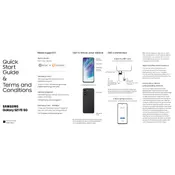
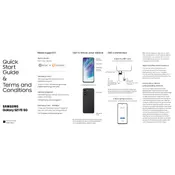
To enable 5G on your Samsung Galaxy S21 FE 5G, go to Settings > Connections > Mobile networks > Network mode, and select an option that includes 5G.
If your phone is not charging, try using a different charging cable and power adapter. Additionally, check for dust or debris in the charging port, and ensure it is clean.
To take a screenshot, press and hold the Volume Down and Power buttons simultaneously until the screen flashes. The screenshot will be saved in the Gallery.
To reset your phone, go to Settings > General management > Reset > Factory data reset, and follow the on-screen instructions.
To extend battery life, reduce screen brightness, limit background app activity, and enable battery saving modes available in Settings > Battery and device care.
If your phone overheats, close unused apps, remove the case, and avoid using it while charging. If the issue persists, restart the device.
Use Samsung Smart Switch to transfer data. Install the app on both devices, connect them via a USB cable or Wi-Fi, and follow the on-screen instructions.
To update the software, go to Settings > Software update > Download and install, and follow the prompts to install any available updates.
Try clearing cache data and closing unused apps. You can also restart the device or perform a software update to improve performance.
To customize the home screen, long-press on the home screen, then tap on Themes or Widgets to personalize the look and layout to your preference.