Samsung Galaxy S21 FE 5G Cricket SM-G990UZAZAIO Guide
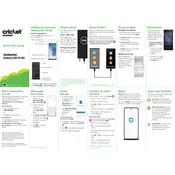
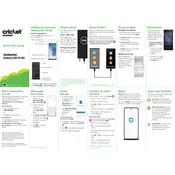
To take a screenshot, press the Volume Down and Power buttons simultaneously and quickly release them. The screen will flash, and you'll see a notification for the screenshot.
Ensure the charging cable and adapter are properly connected. Try using a different charger and cable to determine if the issue is with the accessories. Also, check the charging port for any debris or damage.
Go to Settings > Connections > Mobile networks > Network mode. Select an option that includes 5G, such as 5G/LTE/3G/2G (auto connect).
To perform a factory reset, go to Settings > General management > Reset > Factory data reset. Follow the prompts to reset the device. Ensure you back up important data before proceeding.
Try clearing the cache by going to Settings > Device care > Optimize now. You can also restart your phone or uninstall unused apps to improve performance.
To update the software, go to Settings > Software update > Download and install. Your device will check for updates and prompt you to download if any are available.
Ensure your Wi-Fi network is stable and within range. Restart your router and phone, and try reconnecting. You can also forget the network in your phone's settings and reconnect by entering the password again.
Use the Samsung Smart Switch app. Install it on both devices, connect them using a cable or Wi-Fi, and follow the on-screen instructions to transfer data.
Go to Settings > Display > Dark mode. You can toggle Dark mode on or schedule it to activate automatically at specific times.
Try clearing the app's cache by going to Settings > Apps, selecting the app, and tapping Storage > Clear cache. If the issue persists, consider reinstalling the app.