Samsung Galaxy S21 FE 5G Boost SM-G990UZAABST Guide
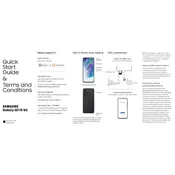
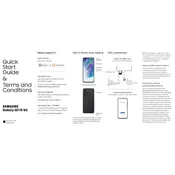
To take a screenshot, press and hold the Power and Volume Down buttons simultaneously until you see the screen flash. The screenshot will be saved in the Gallery app under Screenshots.
To enable 5G, go to Settings > Connections > Mobile Networks > Network Mode. Select an option that includes 5G, such as '5G/LTE/3G/2G (auto connect)'.
First, check the charging cable and adapter for damage. Try using a different charger and outlet. If the issue persists, clean the charging port and restart your device. If none of these steps work, contact Samsung support.
To improve battery life, reduce screen brightness, turn off unused features like Bluetooth and Wi-Fi, use Battery Saver mode, and close apps running in the background.
To perform a factory reset, go to Settings > General Management > Reset > Factory Data Reset. Make sure to back up your data before proceeding, as this will erase all data on the device.
Use the Samsung Smart Switch app to transfer data. Install the app on both devices, connect them via cable or Wi-Fi, and follow the on-screen instructions to transfer your data.
If your device is running slow, try restarting it, clearing cache data, and closing background apps. If the problem persists, consider a factory reset after backing up your data.
To update the software, go to Settings > Software Update > Download and Install. Your device will check for updates and guide you through the installation process if an update is available.
Go to Settings > Biometrics and Security > Fingerprints. Follow the on-screen instructions to register your fingerprint. Ensure your finger is clean and dry for optimal recognition.
First, ensure that your apps are updated. Go to the Google Play Store, and update any apps with available updates. If apps continue to crash, clear the app cache in Settings > Apps. As a last resort, uninstall and reinstall the app.