Samsung Galaxy S21 5G Verizon SM-G991UZAAVZW Guide
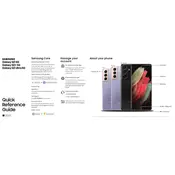
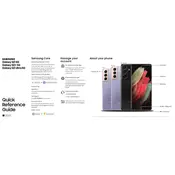
To set up your Samsung Galaxy S21 5G, turn on the device and follow the on-screen instructions to select your language, connect to Wi-Fi, sign in to your Google account, and set up a screen lock.
Check if Airplane mode is off, ensure your SIM card is inserted correctly, restart your device, and check network settings. If issues persist, contact Verizon support.
To extend battery life, reduce screen brightness, enable power-saving mode, close unused apps, and disable background data for non-essential apps.
Go to Settings > General Management > Reset > Factory data reset. Confirm by tapping 'Reset' and 'Delete All'. Ensure you back up your data before proceeding.
Try restarting your phone by holding the power button until the device reboots. If the issue persists, boot into Safe Mode to diagnose any app-related issues.
Navigate to Settings > Software update > Download and install. Follow the prompts to complete the update process.
Delete unnecessary files and apps, clear cache, use cloud storage for media files, and utilize the 'Device Care' feature to optimize storage.
5G should be enabled by default. To ensure it's active, go to Settings > Connections > Mobile networks and check if '5G/LTE/3G/2G' is selected under Network mode.
Press and hold the Volume Down and Power buttons simultaneously until the screen flashes, indicating a screenshot has been captured.
Ensure the camera lens is clean, use Pro Mode for better control, update the camera app, and explore various camera settings to enhance photo quality.