Samsung Galaxy S21 5G T-Mobile SM-G991UZAATMB Guide
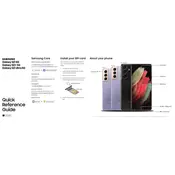
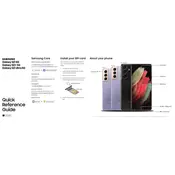
To perform a factory reset, navigate to Settings > General Management > Reset > Factory Data Reset. Follow the on-screen instructions to complete the process.
You can take a screenshot by pressing the Volume Down and Power buttons simultaneously. You can also use the palm swipe gesture by enabling it in Settings > Advanced Features > Motions and Gestures.
5G is enabled by default on the Samsung Galaxy S21 5G. To check, go to Settings > Connections > Mobile Networks > Network Mode and ensure a 5G option is selected.
First, check the charging cable and power adapter for damage. Try using a different charger. If the issue persists, clean the charging port with compressed air to remove debris. If it still doesn't charge, contact Samsung support.
Use the Samsung Smart Switch app, which allows you to transfer data wirelessly or via a USB cable. Install Smart Switch on both devices, select the data you want to transfer, and follow the on-screen instructions.
To optimize battery life, reduce screen brightness, enable power-saving mode, limit background app activity, and turn off connectivity features like Wi-Fi and Bluetooth when not in use.
If your phone overheats, close unused apps, avoid using it while charging, reduce screen brightness, and ensure it is not exposed to direct sunlight. If overheating persists, restart the device.
To update the software, go to Settings > Software Update > Download and Install. If an update is available, follow the prompts to install it. Ensure your device is charged and connected to Wi-Fi.
To improve camera performance, ensure you have the latest software updates, clean the camera lens, and adjust camera settings like resolution and HDR for optimal results. Experiment with different modes and settings for various scenarios.
Secure your device by setting up a strong password or biometric lock (fingerprint or facial recognition) under Settings > Lock Screen. Enable Find My Mobile for remote tracking and consider using a VPN for online security.