Samsung Galaxy S21 5G AT&T SM-G991UZAAATT Guide
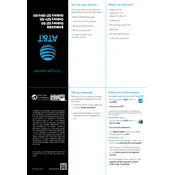
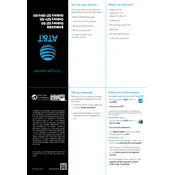
To set up your Samsung Galaxy S21 5G, press and hold the power button to turn it on. Follow the on-screen instructions to select your language, connect to Wi-Fi, sign in to your Google account, and set up a screen lock.
First, ensure airplane mode is off. Restart your phone, then check if your network mode is set correctly under Settings > Connections > Mobile networks. If issues persist, contact AT&T support.
Use the Smart Switch app, downloadable from the Google Play Store, to wirelessly transfer data from your old device to your new Galaxy S21 5G.
To maximize battery life, reduce screen brightness, enable power-saving mode, close unused apps running in the background, and disable 5G when it's not needed.
Go to Settings > Software update > Download and install. Your phone will check for available updates and guide you through the installation process if an update is found.
Try clearing the cache by going to Settings > Device care > Storage > Clean now. Also, uninstall unused apps and ensure your software is up-to-date.
Press and hold the volume down button and the power button simultaneously until a screenshot is captured. It will be saved in the Gallery app.
To perform a factory reset, go to Settings > General management > Reset > Factory data reset. This will erase all data, so ensure you back up important information first.
Go to Settings > Connections > Mobile networks > Network mode and select a mode that includes 5G connectivity, such as 5G/LTE/3G/2G (auto connect).
Ensure the charging cable and adapter are working by testing them with another device. Check for debris in the charging port. If the problem persists, try a different outlet or contact support.