Samsung Galaxy S20 Plus 5G Cricket SM-G986UZKAAIO Guide
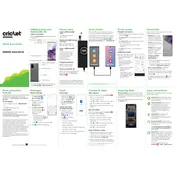
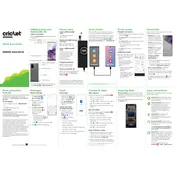
To take a screenshot on your Samsung Galaxy S20 Plus 5G, press and hold the Volume Down and Power buttons simultaneously for a few seconds until you see the screen flash. The screenshot will be saved in the Gallery app under the Screenshots folder.
If your device is not charging properly, try using a different charging cable and adapter. Ensure the charging port is clean and free of debris. Restart your phone and try charging again. If the issue persists, consider contacting Samsung support for further assistance.
To enable 5G on your Galaxy S20 Plus 5G, go to Settings > Connections > Mobile Networks > Network Mode. Select the option that includes 5G, such as "5G/LTE/3G/2G (auto connect)". Ensure that your carrier supports 5G in your area.
To improve battery life, reduce screen brightness, disable unused apps running in the background, turn off features like Bluetooth and Wi-Fi when not in use, and enable Battery Saver mode from Settings > Battery. You can also check battery usage to identify and limit power-hungry apps.
To perform a factory reset, go to Settings > General Management > Reset > Factory Data Reset. Follow the on-screen instructions, but ensure you back up your data first, as this process will erase all data on your device.
Use Samsung Smart Switch to transfer data from your old phone. Install the Smart Switch app on both devices, connect them using a USB cable or Wi-Fi, and follow the on-screen instructions to transfer contacts, photos, and other data.
If your phone is overheating, close unused apps and reduce screen brightness. Avoid using the device while charging and ensure it's not exposed to direct sunlight. If the problem persists, restart the phone and check for software updates in Settings > Software Update.
To set up a secure lock screen, go to Settings > Lock Screen > Screen Lock Type. Choose a method such as Pattern, PIN, Password, or Biometric (Fingerprint or Face Recognition) and follow the prompts to secure your device.
To update the software, go to Settings > Software Update > Download and Install. Your phone will check for available updates and prompt you to download and install them. Ensure your device is connected to Wi-Fi and has sufficient battery life before proceeding.
To clear the cache, go to Settings > Device Care > Storage > Clean Now. Alternatively, you can clear cache for individual apps by going to Settings > Apps, selecting the app, and tapping on Storage > Clear Cache.