Samsung Galaxy S20 FE 5G Cricket SM-G781UZBZAIO Guide
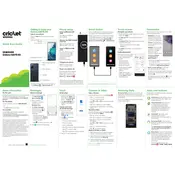
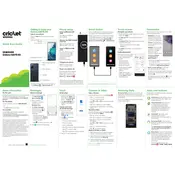
To enable developer options, go to Settings > About phone > Software information, then tap 'Build number' seven times. Enter your PIN if prompted, and Developer options will be enabled in Settings.
Press the Volume Down and Power buttons simultaneously and quickly release them. The screen will flash, indicating a screenshot has been captured.
Check the charging cable and adapter for damage, ensure the outlet works, and clean the charging port. If the issue persists, try using a different cable or adapter.
Go to Settings > General management > Reset > Reset network settings. Confirm your choice, and the device will reset Wi-Fi, Bluetooth, and other network settings.
Reduce screen brightness, disable background apps, enable battery saver mode, and keep software up to date to improve battery performance.
Go to Settings > General management > Reset > Factory data reset. Follow the prompts to complete the reset, which will erase all data on your device.
Go to Settings > Software update > Download and install. Follow the instructions to update your device's software to the latest version.
Long-press on the home screen, then choose 'Wallpapers', 'Themes', or 'Widgets' to customize your home screen appearance and functionality.
Go to Settings > Apps, select the app you want to clear cache for, tap 'Storage', then tap 'Clear cache'.
Overheating can occur due to excessive background apps, high screen brightness, or gaming. Close unused apps, reduce screen brightness, and give the device a break to cool down.