Samsung Galaxy S20 5G Xfinity Mobile SM-G981UZIACCT Guide
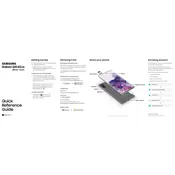
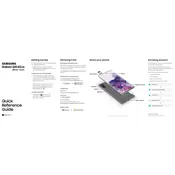
To take a screenshot on your Samsung Galaxy S20 5G, press and hold the Power and Volume Down buttons simultaneously for a few seconds. The screen will flash, indicating that the screenshot has been captured. You can view the screenshot in the Gallery app.
To extend battery life, reduce screen brightness, disable background apps, use battery saver mode, and turn off unnecessary features like Bluetooth and Wi-Fi when not in use. Regularly updating your software can also improve battery efficiency.
First, ensure Wi-Fi is enabled on your device. Restart the phone and router, and try reconnecting. If the issue persists, go to Settings > Connections > Wi-Fi, select the network, and tap 'Forget'. Then, reconnect by entering the password again.
To clear cache, go to Settings > Apps, select the app you want to clear the cache for, tap on Storage, and then tap 'Clear Cache'. This can help improve performance and resolve minor issues.
5G is enabled by default on your Samsung Galaxy S20 5G. To confirm, go to Settings > Connections > Mobile Networks and ensure 'Network Mode' is set to '5G/LTE/3G/2G (auto connect)'.
If your phone is overheating, remove any case, reduce screen brightness, close unused apps, and avoid using the device while charging. If it continues to overheat, restart the phone and ensure it has the latest software updates.
To reset network settings, go to Settings > General Management > Reset > Reset Network Settings, then confirm your choice. This will reset all network-related settings to their defaults.
Use Samsung Smart Switch to transfer data. Install the app on both devices, connect them via Wi-Fi or USB, and follow the on-screen instructions to select and transfer data.
Perform a soft reset by holding the Power and Volume Down buttons simultaneously for about 10 seconds until the phone restarts. If the problem persists, consider checking for software updates or resetting the device to factory settings.
To update software, go to Settings > Software Update > Download and Install. Follow the prompts to download and install available updates. Make sure your device is charged and connected to Wi-Fi during the process.