Samsung Galaxy S20 5G Spectrum Mobile SM-G981UZIACHA Guide
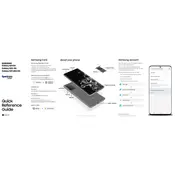
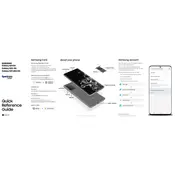
To perform a factory reset on your Samsung Galaxy S20 5G, go to Settings > General Management > Reset > Factory data reset. Follow the on-screen instructions to complete the reset. Ensure you back up important data before proceeding.
Check if Airplane mode is off, restart your phone, and ensure you are within the network coverage area. You can also reset network settings by going to Settings > General Management > Reset > Reset network settings.
To take a screenshot, press and hold the Power and Volume Down buttons simultaneously until you see a flash on the screen. The screenshot will be saved in your Gallery app.
Reduce screen brightness, disable background apps, and enable power-saving mode. Check for software updates as they may contain battery optimization improvements.
Use the Samsung Smart Switch app to transfer data from your old phone to the Galaxy S20 5G. Install the app on both devices and follow the on-screen instructions to complete the transfer.
Check the charging cable and adapter for damage, ensure the charging port is clean, and try using a different power source. If the issue persists, contact Samsung support.
To enable 5G, go to Settings > Connections > Mobile networks > Network mode, and select a mode that includes 5G, such as "5G/LTE/3G/2G (auto connect)".
Ensure your camera app is up-to-date and explore settings like HDR and Scene Optimizer for better photos. Clean the camera lens and use Pro Mode for more control over your shots.
To update the software, go to Settings > Software update > Download and install. Your phone will check for updates and prompt you to download and install if any are available.
Perform a soft reset by pressing and holding the Power and Volume Down buttons for about 10 seconds. If the issue continues, boot the phone in Safe Mode to check if a third-party app is causing the problem.