Samsung Galaxy S10e Xfinity Mobile SM-G970UZKAVMU Guide
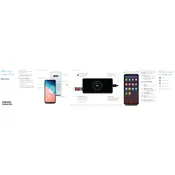
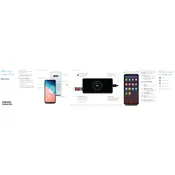
To perform a factory reset, go to Settings > General management > Reset > Factory data reset. Confirm and follow the prompts to reset your device.
To extend battery life, reduce screen brightness, enable power saving mode, limit background app usage, and disable unnecessary features like Bluetooth and GPS when not in use.
Check the charging cable and adapter for damage, try a different outlet, clean the charging port, and restart the phone. If the issue persists, contact Samsung support.
Go to Settings > Software update > Download and install. Follow the instructions to update your device to the latest software version.
Free up storage space, close unused apps, clear cache, and restart the device. If necessary, perform a factory reset after backing up your data.
Press and hold the Volume Down and Power buttons simultaneously until you see a flash on the screen, indicating a screenshot has been taken.
Use Samsung Smart Switch to transfer data. Install the app on both devices and follow the on-screen instructions to complete the transfer.
Go to Settings > About phone > Software information, then tap 'Build number' seven times. Developer Options will be available in Settings.
Use a soft, slightly damp, lint-free cloth. Avoid using chemical cleaners and directly spraying liquids on the screen.
Set up a strong password or biometric authentication, enable Find My Mobile, and keep the device’s software updated for security patches.