Samsung Galaxy S10e T-Mobile SM-G970UZKITMB Guide
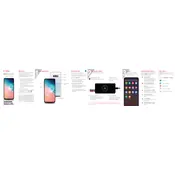
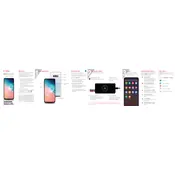
To perform a factory reset, go to Settings > General management > Reset > Factory data reset. Follow the prompts to complete the process. Ensure to backup your data beforehand.
First, check the charging cable and adapter. Try cleaning the charging port. If the issue persists, try using a different cable or adapter. If still unresolved, contact Samsung support for further assistance.
To improve battery life, reduce screen brightness, disable unused apps, use power-saving mode, and keep the phone software up to date.
Press the Volume Down and Power buttons simultaneously until you hear a shutter sound or see a screen capture animation.
Use Samsung Smart Switch. Install the app on both devices, and follow the on-screen instructions to transfer data wirelessly or via a USB cable.
Overheating can be due to high screen brightness, running power-hungry apps, or being in a hot environment. Close unused apps, reduce brightness, and avoid using the phone while charging.
Use Samsung's Find My Mobile service to unlock the phone remotely. Alternatively, perform a factory reset via Recovery Mode, but this will erase all data.
Go to Settings > Software update > Download and install. The phone will check for updates and prompt you to install if available.
Try restarting the phone by holding the Power and Volume Down buttons for about 10 seconds. If the issue persists, perform a factory reset or contact Samsung support.
Go to Settings > About phone > Software information. Tap "Build number" seven times until you see a message that Developer Options are enabled.