Samsung Galaxy S10 Plus Xfinity Mobile SM-G975UCKECCT Guide
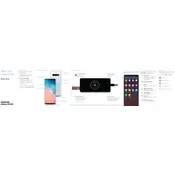
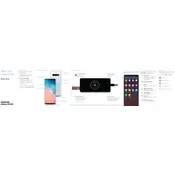
To perform a factory reset, go to Settings > General management > Reset > Factory data reset. Follow the on-screen instructions to complete the process. Ensure you back up your data before proceeding.
First, ensure Wi-Fi is enabled and airplane mode is off. Restart your phone and router. Forget and reconnect to the Wi-Fi network. If issues persist, reset network settings via Settings > General management > Reset > Reset network settings.
To update the software, navigate to Settings > Software update > Download and install. If an update is available, follow the prompts to download and install it. Ensure your device is charged and connected to Wi-Fi.
Check for battery-draining apps in Settings > Device care > Battery. Enable power-saving mode and reduce screen brightness. Disable features like Bluetooth and GPS when not in use, and update your apps and software.
Turn off your phone, then press and hold the Volume Up and Bixby buttons, then press and hold the Power button. Release all buttons when the Android logo appears. Use the Volume buttons to select 'Wipe cache partition' and the Power button to confirm.
You can extend the storage by using a microSD card. Insert the card into the microSD slot on the top of the device. You can then manage your files and move apps to the SD card via Settings > Apps.
To take a screenshot, press and hold the Volume Down and Power buttons simultaneously until the screen flashes. You can view the screenshot in the Gallery app.
Ensure that your charger and cable are working and not damaged. Clean the charging port on your phone. Try charging from a different power outlet. If the issue persists, consider using a different charger.
Ensure your camera app is updated. Use Pro Mode for manual adjustments. Clean the camera lens regularly. Experiment with different settings and modes, and ensure good lighting conditions when taking photos.
Set up a strong password or biometric authentication via Settings > Biometrics and security. Enable Find My Mobile, keep your software up to date, and download apps only from trusted sources like the Google Play Store.