Samsung Galaxy S10 Plus US Cellular SM-G975UCKEUSC Guide
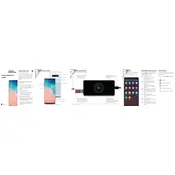
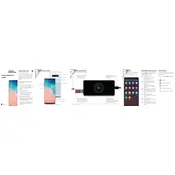
To perform a factory reset, go to Settings > General Management > Reset > Factory Data Reset. Confirm by tapping on 'Reset' and then 'Delete All'. Ensure you backup your data before proceeding.
Press and hold the Power and Volume Down buttons simultaneously until the screen flashes. The screenshot will be saved in the Gallery app.
First, check if the charging cable and adapter are functioning properly. Try using a different charger. Ensure the charging port is clean and free of debris. If the problem persists, restart the device or perform a factory reset.
Go to Settings > About Phone > Software Information. Tap 'Build Number' seven times. Enter your PIN if prompted, and developer options will be activated in the main settings menu.
Reduce screen brightness, limit background app activity, and turn off features like Bluetooth and GPS when not in use. Enable power-saving mode and ensure your phone is running the latest software.
Perform a soft reset by pressing and holding the Power and Volume Down buttons for about 10 seconds. If the issue persists, boot into Safe Mode to determine if a third-party app is causing the problem.
Use Samsung Smart Switch, which can be downloaded from the Play Store, to transfer data from your old device via USB, Wi-Fi, or computer.
Turn off the device, then press and hold the Volume Up, Bixby, and Power buttons simultaneously. When the Samsung logo appears, release all buttons. Use the Volume Down button to navigate to 'Wipe Cache Partition' and confirm with the Power button.
Go to Settings > Biometrics and Security > Face Recognition. Follow the on-screen instructions to register your face. Ensure you are in a well-lit area during the setup process.
To update software, go to Settings > Software Update > Download and Install. If an update is available, follow the prompts to download and install it. Ensure your device is charged and connected to Wi-Fi during the update process.