Samsung Galaxy S10 Plus T-Mobile SM-G975UZKITMB Guide
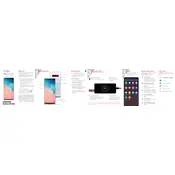
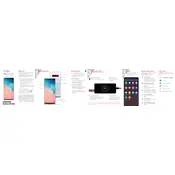
To take a screenshot, press and hold the Volume Down and Power buttons simultaneously until the screen flashes. The screenshot will be saved in the Gallery app.
Battery drain can be due to apps running in the background, high screen brightness, or outdated software. Check battery usage in Settings > Device care > Battery, and optimize your settings accordingly.
Go to Settings > General management > Reset > Factory data reset. Confirm the reset by following the on-screen instructions. Remember to back up your data before performing a reset.
Clear cache regularly, uninstall unused apps, and disable animations in Developer Options for improved performance. Ensure your software is up to date.
Check the charging cable and adapter for damage, clean the charging port, and try a different power source. If the issue persists, contact Samsung support.
Go to Settings > Biometrics and security > Fingerprints. Follow the prompts to register your fingerprint. Ensure your finger and the screen are clean and dry.
Delete unused apps, move files to a microSD card, and use the Device care feature to clean unnecessary files. You can also upload photos and videos to cloud storage.
Use Samsung Smart Switch to transfer data from your old device to your Galaxy S10 Plus. You can use a wired connection, wireless transfer, or import from a backup on a PC or Mac.
Go to Settings > About phone > Software information, then tap 'Build number' seven times. Enter your PIN or password to enable Developer Options in the main settings menu.
Remove any case, close unused apps, and avoid using the phone while charging. Ensure the phone is not exposed to direct sunlight or extreme temperatures.