Samsung Galaxy S10 Plus Spectrum Mobile SM-G975UCKECHA Guide
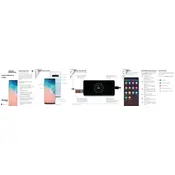
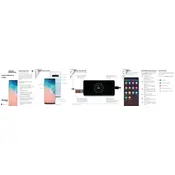
To improve battery life, reduce screen brightness, disable background app refresh, and activate power-saving mode. Also, consider turning off features like Bluetooth and Wi-Fi when not in use.
Check the charging cable and adapter for damage, clean the charging port, and ensure the outlet is working. Try a different charger if available. Restart the phone or perform a soft reset if necessary.
Go to Settings > General Management > Reset > Factory Data Reset. Confirm the process by following the on-screen instructions. Ensure to back up your data before proceeding.
Press and hold the Power and Volume Down buttons simultaneously for a few seconds. The screen will flash to confirm the screenshot has been taken.
Clear cache partition, close unused apps, or restart the device. Check for software updates or consider freeing up storage space to improve performance.
Go to Settings > Biometrics and Security > Fingerprints. Follow the prompts to register your fingerprint. Ensure your finger is clean and dry for accurate reading.
Remove the phone case, close unused apps, and avoid using the phone while charging. Place the device in a cool, shaded area. Disable power-draining features like high brightness and GPS.
Use Samsung Smart Switch to transfer data. Connect both devices via USB or Wi-Fi and follow the on-screen instructions to transfer contacts, photos, and other data.
Go to Settings > Software Update > Download and Install. Follow the instructions to update your device to the latest software version, ensuring your phone is charged and connected to Wi-Fi.
Delete unused apps and files, clear app caches, and move media to an SD card or cloud storage. Use Device Care in settings to optimize storage space.