Samsung Galaxy S10 Lite Unlocked SM-G770UZKAXAA Guide
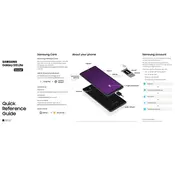
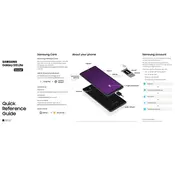
To perform a factory reset on the Samsung Galaxy S10 Lite, go to Settings > General Management > Reset > Factory data reset. Confirm your action and the device will reset.
If your Galaxy S10 Lite won't turn on, try performing a soft reset by pressing and holding the Volume Down and Power buttons for about 10 seconds. If that doesn't work, charge the phone for at least 30 minutes and try again.
To increase battery life, reduce screen brightness, limit background app activity, enable power-saving mode, and turn off features like Bluetooth and GPS when not in use.
Use Samsung Smart Switch to transfer data from your old phone. Install the app on both devices, connect them via Wi-Fi or cable, and follow the on-screen instructions to transfer data.
If the touchscreen is unresponsive, try restarting the device by holding the Power button. If the issue persists, check for software updates or perform a factory reset as a last resort.
To update the software, go to Settings > Software update > Download and install. Follow the prompts to complete the update process.
Free up storage by uninstalling unused apps, deleting unnecessary files, using cloud storage, and clearing cached data from the device settings.
To take a screenshot, press the Volume Down and Power buttons simultaneously until you see a capture animation. The screenshot will be saved in the Gallery app.
If the device is overheating, close unused apps, avoid using the phone while charging, and keep it in a cool place. If the problem persists, check for software updates or reset the device.
To set up biometric security, go to Settings > Biometrics and security. Choose Fingerprints or Face recognition, then follow the on-screen instructions to register your biometric data.