Samsung Galaxy S10 Cricket SM-G973UZKAAIO Guide
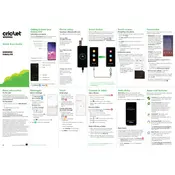
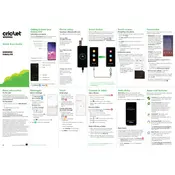
To perform a factory reset, go to Settings > General management > Reset > Factory data reset. Confirm your choice to reset the device.
Press and hold the Volume Down and Power buttons simultaneously until you see the screen flash. The screenshot will be saved in the Gallery.
Check the charging cable and adapter for any damage. Ensure the charging port is clean. Try using a different charger or power source. If the issue persists, contact customer support.
Go to Settings > Software update > Download and install. Follow the on-screen instructions to update your device.
Ensure your phone is not exposed to direct sunlight or heat sources. Close unused apps running in the background. If overheating continues, restart your phone and check for software updates.
Reduce screen brightness, disable background app refresh, use power-saving mode, and limit location services. Updating apps and software can also help enhance battery efficiency.
Use Samsung Smart Switch. Install the app on both devices, connect them via cable or Wi-Fi, and follow the prompts to transfer your data.
Try performing a soft reset by holding the Power and Volume Down buttons until the device restarts. If the issue persists, check for screen damage or consider a factory reset.
Turn off the device, then press and hold the Volume Up, Bixby, and Power buttons. Release all buttons when the Android logo appears. Use the Volume buttons to navigate to 'Wipe cache partition', then select it with the Power button.
Go to Settings > About phone > Software information. Tap 'Build number' seven times until you see a message confirming developer mode is enabled. Developer options will now appear in the Settings menu.