Samsung Galaxy S10 5G AT&T SM-G973UZWAATT Guide
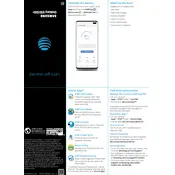
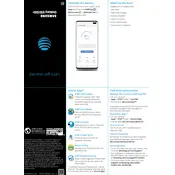
To extend battery life, reduce screen brightness, limit background apps, enable power-saving mode, and turn off connectivity features like Bluetooth and Wi-Fi when not in use.
Ensure Wi-Fi is enabled, restart your router, forget and reconnect to the network, check for software updates, and reset network settings if necessary.
Use Samsung Cloud or Google Drive for cloud backups, or connect your device to a computer and transfer files manually.
Perform a soft reset by holding the power and volume down buttons simultaneously until the device restarts. If the issue persists, consider a factory reset after backing up your data.
Ensure your device is in a 5G coverage area, go to Settings > Connections > Mobile Networks, and toggle on the 5G option.
Avoid using the phone while charging, close unused apps, remove the case for better heat dissipation, and ensure the device is not exposed to direct sunlight.
Go to Settings > General Management > Reset > Factory data reset, then follow the on-screen instructions. Backup your data before proceeding.
Turn off the device, then press and hold the Volume Up, Bixby, and Power buttons. Release all buttons when the Samsung logo appears, use the volume buttons to navigate to 'Wipe cache partition,' and confirm with the Power button.
Restart the device, clear the camera app cache, check for software updates, and ensure no third-party apps are interfering with the camera's functionality.
Use the Samsung Smart Switch app to wirelessly transfer data, or connect both devices with a USB cable for a faster transfer process.