Samsung Galaxy Note20 5G AT&T SM-N981UZNAATT Guide
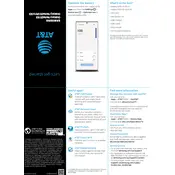
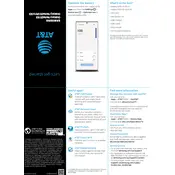
To take a screenshot, press the Volume Down and Power buttons simultaneously. The screen will flash, indicating a screenshot has been captured. You can view the screenshot in the Gallery app.
Ensure Wi-Fi is enabled on your device. Restart your phone and router. Forget the network and reconnect. Check for software updates and reset network settings if necessary.
Check for battery-draining apps in Settings > Battery and Device Care. Disable unused apps, reduce screen brightness, and turn off background data. Consider using power-saving mode.
Go to Settings > General Management > Reset > Factory Data Reset. Confirm your choice and enter your device PIN or password if prompted. This will erase all data on your phone.
The Galaxy Note20 5G does not support microSD cards. However, you can use cloud storage solutions like Samsung Cloud or Google Drive to expand storage capacity.
Ensure your charger and cable are functioning and connected securely. Inspect the charging port for debris. Try a different power outlet or charger, and restart your device.
5G is enabled by default. To check, go to Settings > Connections > Mobile Networks > Network Mode and ensure that 5G is selected. Contact your carrier if 5G is unavailable.
Go to Settings > Software Update > Download and Install. If an update is available, follow the prompts to install it. Ensure your device is charged and connected to Wi-Fi.
Ensure the S Pen is charged. Reinsert it into the device to reconnect. Check for software updates and reset the S Pen in Settings > Advanced Features > S Pen.
Use Samsung Cloud by going to Settings > Accounts and Backup > Backup and Restore. Alternatively, use Smart Switch to transfer data to a computer or another device.