Samsung Galaxy Note 9 Xfinity Mobile SM-N960UZBACCT Guide
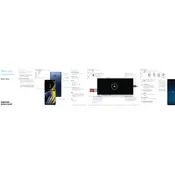
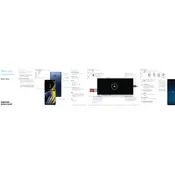
To perform a factory reset, go to Settings > General Management > Reset > Factory Data Reset. Confirm by tapping 'Reset' and then 'Delete All'. Make sure to back up your data before proceeding.
First, ensure the charging cable and adapter are functional. Try a different power outlet and inspect the charging port for debris. Restart the device and, if the issue persists, consider a factory reset or seek professional support.
Reduce screen brightness, limit background app usage, enable power saving mode, and turn off connectivity features like Bluetooth and GPS when not in use. Keeping software updated also helps improve battery efficiency.
Clear app cache and data, uninstall unused apps, disable or reduce animations, and ensure your device software is up to date. Performing a restart can also help improve performance.
Press and hold the Volume Down and Power buttons simultaneously until you see the screen flash. Alternatively, use the S Pen's Air Command menu to capture a screenshot.
Yes, the Galaxy Note 9 supports microSD cards up to 512GB. Insert the card into the microSD tray located next to the SIM card slot.
Go to Settings > About Phone > Software Information and tap 'Build Number' seven times. Enter your pin if prompted, and Developer Options will be enabled in the Settings menu.
Restart your device by holding the Power and Volume Down buttons for about 10 seconds. If the issue persists, boot into Safe Mode to check if any third-party apps are causing the problem.
Go to Settings > Connections > Wi-Fi and toggle it on. Select your network from the list and enter the password if required. Tap 'Connect' to join the network.
To update your software, navigate to Settings > Software Update > Download and Install. Follow the prompts to complete the update process. Ensure your device is charged and connected to Wi-Fi.