Samsung Galaxy Note 9 Verizon SM-N960UZSAVZW Guide
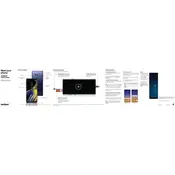
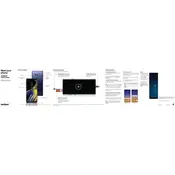
To perform a factory reset, go to Settings > General Management > Reset > Factory data reset. Confirm your selection and follow the on-screen instructions. Ensure you back up your data before proceeding.
First, check the charging cable and adapter for damage. Try a different power outlet and ensure the charging port is free of debris. If the issue persists, try a different cable or contact Samsung support.
To improve battery life, lower screen brightness, close unused apps, disable background data for apps, and enable power-saving modes. Regularly update your software for optimal performance.
Go to Settings > Software update > Download and install. Follow the prompts to complete the update process. Ensure your device is charged and connected to Wi-Fi before starting.
The S Pen can be used for note-taking, drawing, and navigating the device. To access S Pen features, remove it from the device and explore options like Screen Write, Live Messages, and Air Command from the menu.
Clear cache by going to Settings > Device care > Storage > Clean now. Uninstall unused apps and restart your device regularly. Consider performing a factory reset if issues persist.
Go to Settings > Connections > Wi-Fi. Turn on Wi-Fi, select your network from the list, enter the password, and connect. Ensure your router is working properly if you encounter issues.
Yes, the Galaxy Note 9 supports microSD cards up to 512GB. Insert the microSD card into the tray and expand your storage capacity.
Press and hold the Power and Volume Down buttons simultaneously until the screen flashes. You can view the screenshot in the Gallery app.
Check for software updates and install them. If the problem persists, boot into Safe Mode to check for faulty apps. Consider a factory reset or contact Samsung support if the issue remains unresolved.