Samsung Galaxy Note 9 US Cellular SM-N960UZKFUSC Guide
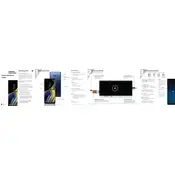
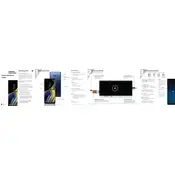
To perform a factory reset on your Samsung Galaxy Note 9, go to Settings > General Management > Reset > Factory data reset, then tap on 'Reset' and 'Delete all'. Make sure to back up your data as this will erase all information on the device.
If your Galaxy Note 9 won't turn on, try performing a soft reset by holding the Power and Volume Down buttons for about 10 seconds. If it still doesn't turn on, check the charging cable and adapter, or try charging it using a different outlet.
To extend battery life, reduce screen brightness, limit background app activity, disable location services, and enable Power Saving Mode from Settings > Device care > Battery.
To take a screenshot, press and hold the Power and Volume Down buttons simultaneously. You can also use the S Pen to take a screenshot by selecting 'Screen write' from the Air Command menu.
To update the software, go to Settings > Software update > Download and install. If an update is available, follow the on-screen instructions to complete the process.
To enable Developer Options, go to Settings > About phone > Software information, and tap 'Build number' seven times. You will see a message that Developer Options have been enabled.
If your device is overheating, close unnecessary apps, remove the case, keep the device out of direct sunlight, and ensure it is not charging while performing intensive tasks. If the problem persists, contact Samsung support.
To free up storage space, delete unused apps, clear cache from Settings > Device care > Storage, and move files to the cloud or an external SD card.
To set up a secure lock screen, go to Settings > Lock screen > Screen lock type, and choose a security method like PIN, password, or biometrics (fingerprint or facial recognition).
If the camera isn't working, restart your device, clear the Camera app cache from Settings > Apps > Camera > Storage > Clear cache, and check for any software updates. If issues persist, contact Samsung support.