Samsung Galaxy Note 9 Spectrum Mobile SM-N960UZBACHA Guide
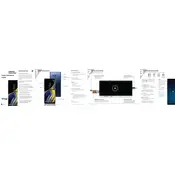
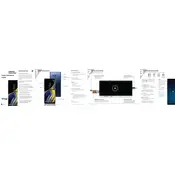
To perform a factory reset on your Samsung Galaxy Note 9, go to Settings > General management > Reset > Factory data reset. Confirm by selecting 'Reset', then 'Delete all'. Ensure to back up your data before performing the reset.
Battery drain can be caused by background apps, high screen brightness, or outdated software. Close unused apps, reduce screen brightness, and check for software updates under Settings > Software Update.
To take a screenshot, press the Power and Volume Down buttons simultaneously. You can also use the S Pen and select 'Screen write' from the Air Command menu.
Ensure your charging cable and adapter are functional. Try a different outlet or charger. Clean the charging port to remove any debris. If the problem persists, contact Samsung support.
To enable Developer Options, go to Settings > About phone > Software information and tap 'Build number' seven times. A prompt will confirm Developer Options have been enabled.
To extend battery life, reduce screen brightness, disable background data for unused apps, use battery saver mode, and ensure your software is up to date.
To clear the cache, go to Settings > Device care > Storage > Clean Now. For individual apps, go to Settings > Apps, select the app, and tap 'Storage', then 'Clear cache'.
Perform a soft reset by pressing and holding the Power and Volume Down buttons for about 10 seconds until the device restarts. This won't erase your data.
To set up a Secure Folder, go to Settings > Biometrics and security > Secure Folder. Follow the prompts to set up your preferred security method.
Use Samsung Smart Switch to transfer data. Install the app on both devices and follow the on-screen instructions to connect and transfer your data wirelessly or via cable.