Samsung Galaxy Note 9 AT&T SM-N930AZBAATT Guide
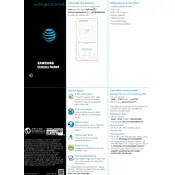
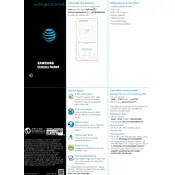
To perform a factory reset on your Galaxy Note 9, go to Settings > General Management > Reset > Factory Data Reset. Confirm by tapping 'Reset' and then 'Delete All'. Ensure you back up your data beforehand, as this process will erase all personal data on the device.
To improve battery life, reduce screen brightness, enable power saving mode, limit background app activity, and turn off unnecessary features like Bluetooth, GPS, and Wi-Fi when not in use.
First, check if the charging cable and adapter are functional by testing with another device. Ensure the charging port is clean and free of debris. If the problem persists, try a different cable or adapter, or consider visiting a repair center.
To take a screenshot, press and hold the Volume Down and Power buttons simultaneously. Alternatively, use the S Pen to select 'Screen Write' from the Air Command menu.
Overheating can be caused by intensive apps or environmental factors. Ensure the phone is not exposed to heat, close unused apps, and consider restarting the device. If overheating continues, check for software updates or consult a technician.
To free up storage, delete unnecessary files and apps, clear cache data, and move media files to a cloud service or external storage. Use Smart Manager for a detailed overview and management of your storage.
To set up a secure lock screen, go to Settings > Lock screen > Screen lock type. Choose a preferred method such as PIN, Pattern, Password, or Biometrics, and follow the prompts to set it up.
To update the software, go to Settings > Software update > Download and install. Ensure your device is connected to Wi-Fi and has sufficient battery charge before proceeding with the update.
For connectivity issues, restart your device, toggle Airplane mode on and off, and reset network settings via Settings > General Management > Reset > Reset Network Settings. Check if the issue persists on other networks.
To back up data, use Samsung Cloud by going to Settings > Accounts and Backup > Samsung Cloud, or use Smart Switch to transfer data to a computer or another device. Regular backups are recommended.