Samsung Galaxy Note 8 Xfinity Mobile SM-N950UZKACCT Guide
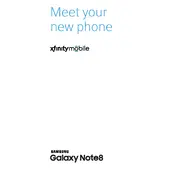
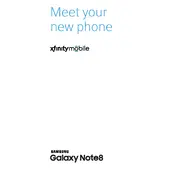
To perform a factory reset, go to Settings > General Management > Reset > Factory data reset. Confirm the reset by following the on-screen instructions. Ensure you back up any important data before proceeding.
To extend battery life, reduce screen brightness, use Wi-Fi instead of mobile data, enable power-saving mode, and close unused apps running in the background. Consider disabling location services when not needed.
Check the charging cable and adapter for damage, ensure the charging port is clean, and try a different power source. If the problem persists, restart the phone or perform a soft reset.
Press and hold the Power and Volume Down buttons simultaneously for a few seconds until the screen flashes, indicating a screenshot has been captured.
Restart your phone and Wi-Fi router, forget and reconnect to the Wi-Fi network, check for software updates, and ensure airplane mode is off. If issues persist, reset network settings by going to Settings > General Management > Reset > Reset network settings.
Go to Settings > Software update > Download and install. Follow the on-screen instructions to complete the update process. Ensure your device is charged and connected to Wi-Fi.
Clear cache by going to Settings > Device care > Storage > Clean now. Uninstall unused apps, update all apps via the Play Store, and consider restarting your device.
Go to Settings > Lock screen and security > Screen lock type. Choose a preferred method such as Pattern, PIN, or Password, and follow the instructions to set it up.
Remove the S Pen from its slot to access Air Command, which provides shortcuts to features like Smart Select, Screen Write, and Live Message. Explore the S Pen settings for additional customization options.
Delete unnecessary apps and files, move data to a microSD card, and use the Device care feature to optimize storage. Consider using cloud storage for additional space.