Samsung Galaxy Note 8 AT&T SM-N950UZKAATT Guide
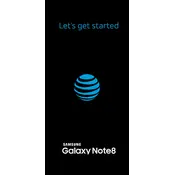
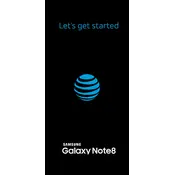
To take a screenshot, press and hold the Power and Volume Down buttons simultaneously until you see a flash on the screen. The screenshot will be saved in the Gallery under Screenshots.
To extend battery life, reduce screen brightness, use Wi-Fi instead of mobile data, enable power-saving mode, and close unused apps running in the background.
Check if the charging cable and adapter are working properly. Clean the charging port to remove any debris. Try using a different cable or charger, and restart the device.
Go to Settings > General Management > Reset > Factory Data Reset. Confirm the reset and wait for the device to restart. Ensure important data is backed up before performing a reset.
Go to Settings > About Phone > Software Information. Tap 'Build number' seven times until you see a message that Developer Options have been enabled.
Restart your phone and router, forget and reconnect to the Wi-Fi network, ensure Wi-Fi is enabled, and check for software updates that might resolve the issue.
Take out the S Pen to access features like Screen Write, Smart Select, and Live Message. Use Air Command to explore additional S Pen functionalities.
Delete unused apps, clear app caches, move files to the cloud or an SD card, and use the Device Maintenance tool to manage storage.
Reduce heavy usage such as gaming or streaming for long periods, close background apps, and ensure the phone is not exposed to direct sunlight. Consider using Safe Mode to identify problematic apps.
Go to Settings > Software Update > Download and Install. Ensure your device is connected to Wi-Fi and has sufficient battery charge before updating.