Samsung Galaxy Note 10 Plus US Cellular SM-N975UZKEUSC Guide
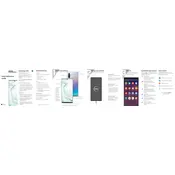
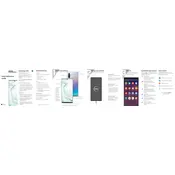
To perform a factory reset, go to Settings > General Management > Reset > Factory data reset. Confirm the process by following the on-screen instructions. Ensure to back up your data before proceeding.
To extend battery life, reduce screen brightness, enable power-saving mode, disable unused apps running in the background, and turn off features like Bluetooth and Wi-Fi when not in use.
Check the charging cable and adapter for damage, try using a different charger, and clean the charging port. If the issue persists, restart the phone or perform a soft reset by pressing the Power and Volume Down buttons simultaneously for about 10 seconds.
Press and hold the Volume Down and Power buttons simultaneously until the screen flashes. The screenshot will be saved in the Gallery app.
Use the Samsung Smart Switch app to transfer data. Install the app on both devices, connect them via cable or Wi-Fi, and follow the on-screen instructions to transfer contacts, photos, and other data.
Try restarting the device by pressing and holding the Power and Volume Down buttons for about 10 seconds. If the screen remains unresponsive, consider performing a factory reset or contacting Samsung support.
Go to Settings > About phone > Software information. Tap on 'Build number' seven times until you see a message indicating developer mode is enabled. Developer options will now appear in the main Settings menu.
Go to Settings > Software update > Download and install. If an update is available, follow the prompts to download and install it. Ensure your phone is sufficiently charged and connected to Wi-Fi.
Open the apps you want to use in split-screen mode. Tap the Recent apps button, then tap the app icon at the top of one of the apps and select 'Open in split screen view'. Choose the second app from the list.
Remove any case to allow heat to dissipate, close unused apps, and avoid using the phone while charging. If the problem continues, restart the phone and check for software updates, as they may contain fixes for overheating issues.