Samsung Galaxy Note 10 Plus T-Mobile SM-N975UZSETMB Guide
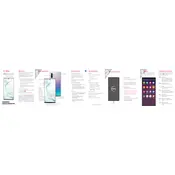
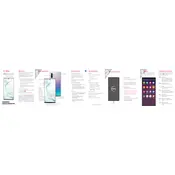
To perform a factory reset, go to Settings > General management > Reset > Factory data reset. Confirm by tapping Reset and then Delete all. Remember to back up your data beforehand.
Quick battery drain could be due to background apps, a high screen brightness setting, or outdated software. Try closing unused apps, reducing screen brightness, and checking for software updates.
To take a screenshot, press and hold the Volume Down and Power buttons simultaneously. You can also swipe the edge of your hand across the screen if Palm Swipe to Capture is enabled.
Check the charging cable and adapter for damage, ensure the charging port is clean, and try a different power outlet. If the issue persists, consider using a different charger or contacting support.
You can increase storage by deleting unnecessary files, uninstalling unused apps, or using cloud storage services. Also, consider moving files to an external SD card if supported.
To enable dark mode, go to Settings > Display > Dark mode. You can also schedule dark mode by selecting Dark mode settings.
Try restarting the device by holding the Power and Volume Down buttons for a few seconds. If the problem persists, check for software updates or perform a factory reset.
The S Pen allows you to take notes, draw, and navigate your phone. You can explore features in the Air Command menu, which appears when you remove the S Pen from its slot.
To improve performance, clear app cache, disable or uninstall unused apps, and ensure your software is up to date. You may also try restarting your phone regularly.
Ensure Wi-Fi is turned on and that you are within range of the network. Restart your phone and router, and try forgetting and reconnecting to the Wi-Fi network.