Samsung Galaxy Note 10 Plus AT&T SM-N975UZBAATT Guide
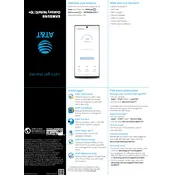
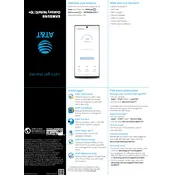
To perform a factory reset, go to Settings > General management > Reset > Factory data reset. Follow the on-screen instructions to complete the process.
To increase battery life, reduce screen brightness, enable power-saving mode, limit background app usage, and disable unused features like Bluetooth and Wi-Fi when not needed.
Check the charging cable and adapter for damage, ensure the charging port is clean and free of debris, and try using a different charging cable or adapter. Restart the device and try again.
Go to Settings > About phone > Software information. Tap 'Build number' seven times until you see a message that Developer Options have been enabled.
Restart your router and phone, forget and reconnect to the Wi-Fi network, ensure the Wi-Fi is turned on, and check for any software updates that might resolve connectivity issues.
Press and hold the Volume Down and Power buttons simultaneously until the screen flashes and a screenshot is captured.
Close unused apps, delete unnecessary files, clear app cache, restart the device, and ensure your software is up to date. Consider performing a factory reset if the problem persists.
Go to Settings > Software update > Download and install. Follow the instructions to complete the software update if available.
Go to Settings > Biometrics and security > Fingerprints. Follow the on-screen instructions to add your fingerprint and set up the fingerprint lock.
Delete unused apps, clear cache data, move files to an SD card or cloud storage, and use the Device care feature to optimize storage space.