Samsung Galaxy Note 10 Plus 5G AT&T SM-N976UZKEATT Guide
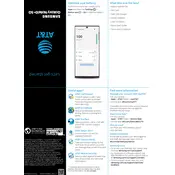
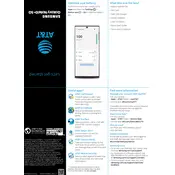
To extend battery life, reduce screen brightness, disable background app activity, and enable power-saving mode. Regularly update your apps and the system firmware for optimal performance.
Restart your phone, toggle Airplane Mode on and off, and check if the network settings are correct. Resetting network settings can also resolve persistent issues.
To perform a factory reset, go to Settings > General Management > Reset > Factory Data Reset. Ensure you back up important data before proceeding.
Check the charging cable and adapter for damage. Ensure the charging port is clean and free of debris. Try using a different charger or power outlet.
Ensure your camera lens is clean, update the camera app, and explore camera settings for optimized results. Use Pro mode for enhanced control over camera features.
5G can be enabled by going to Settings > Connections > Mobile Networks > Network Mode, and selecting a 5G option if available. Ensure you're in a 5G coverage area.
Clear cache regularly, close unused apps, and consider a factory reset if the issue persists. Keeping your software updated can also improve performance.
Use Samsung Smart Switch to transfer data from your old device. You can connect both devices wirelessly or via a USB cable for a seamless transfer.
Go to Settings > Lock Screen > Screen Lock Type, and choose from options like PIN, Pattern, Password, or Biometrics for added security.
Delete unused apps, clear cache, and transfer photos or videos to cloud services. Use the Device Care feature to manage and optimize storage.