Samsung Galaxy Note 10 Charter Spectrum SM-N970UZSACHA Guide
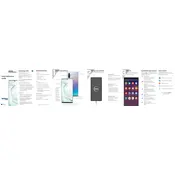
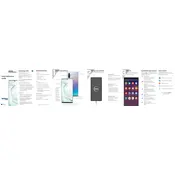
To perform a factory reset on your Samsung Galaxy Note 10, go to Settings > General management > Reset > Factory data reset. Confirm the action and follow the on-screen instructions. Ensure you back up your data before proceeding.
To take a screenshot on the Samsung Galaxy Note 10, press the Volume Down and Power buttons simultaneously. You can view the screenshot in the Gallery app under the Screenshots album.
If your Galaxy Note 10 is not charging, first check the charger and cable for any damage. Try using a different charger and outlet. Clean the charging port with a dry brush to remove any debris. If the issue persists, contact Samsung support.
To enable developer options on your Galaxy Note 10, go to Settings > About phone > Software information. Tap on 'Build number' seven times. Enter your PIN if prompted, and developer options will be enabled under Settings.
To improve battery life on the Galaxy Note 10, reduce screen brightness, limit background apps, enable power saving mode, and disable features like Bluetooth and NFC when not in use. Regularly update your software for optimal performance.
To update the software on your Galaxy Note 10, go to Settings > Software update > Download and install. If an update is available, follow the on-screen instructions to download and install it. Ensure your device is connected to Wi-Fi and has sufficient battery life.
The S Pen on the Galaxy Note 10 can be used for Air Actions, handwriting notes, and more. To explore S Pen features, remove the S Pen from the device and tap the Air Command icon. From there, you can access various S Pen functions.
If your Galaxy Note 10 is overheating, close unused apps and remove it from direct sunlight. Ensure it's not charging while in use. If overheating persists, restart the device and check for software updates. If the problem continues, seek professional assistance.
To back up data on your Galaxy Note 10, use Samsung Cloud by going to Settings > Accounts and backup > Backup and restore. You can also use Smart Switch to back up your data to a PC or external storage device.
To set up a fingerprint lock on the Galaxy Note 10, go to Settings > Biometrics and security > Fingerprints. Follow the prompts to register your fingerprint. Ensure your finger and the sensor are clean for optimal recognition.