Samsung Galaxy J2 MetroPCS SM-J260TZKATMK Guide
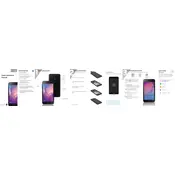
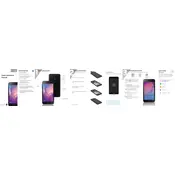
To perform a factory reset on your Samsung Galaxy J2, go to 'Settings' > 'General Management' > 'Reset' > 'Factory Data Reset'. Confirm your selection and the phone will reset to factory settings.
Ensure the charging cable and adapter are not damaged. Try plugging into a different power outlet. If the problem persists, clean the charging port to remove any debris and try again.
To improve battery life, reduce screen brightness, limit background app usage, and enable battery saver mode under 'Settings' > 'Device Care' > 'Battery'.
To update the software, go to 'Settings' > 'Software Update' > 'Download and Install'. Ensure your phone is connected to Wi-Fi and has sufficient battery life.
Clear app cache, uninstall unused apps, and restart your phone. Additionally, ensure your software is up to date and consider a factory reset if necessary.
Press and hold the 'Power' and 'Volume Down' buttons simultaneously until you see the screen flash, indicating a screenshot has been taken.
Connect your phone to the computer using a USB cable. Select 'File Transfer' on your phone when prompted, and access the phone's storage from your computer.
Ensure that all apps are closed, reduce screen brightness, and remove any case. Avoid using the phone while charging and let it cool down in a shaded area.
Go to 'Settings' > 'About Phone' > 'Software Information' and tap 'Build Number' seven times. Developer options will appear in the main settings menu.
Go to 'Settings' > 'Lock Screen' > 'Screen Lock Type'. Choose a lock type such as PIN, pattern, or password, and follow the on-screen instructions.