Samsung Galaxy J2 Cricket SM-J260AZKAAIO Guide
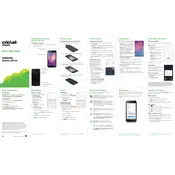
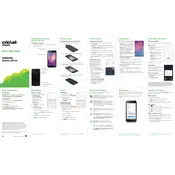
To perform a factory reset, go to Settings > General Management > Reset > Factory data reset. Make sure to back up your data before proceeding as this will erase all data on your device.
Start by checking for apps that are using excessive battery in Settings > Device care > Battery. You can also reduce screen brightness, disable background data for apps, and turn off connectivity features like Bluetooth and Wi-Fi when not in use.
First, ensure that Wi-Fi is enabled on your device. Then, restart your phone and router. If the issue persists, forget the network and reconnect by entering the password again.
Clear cache data by going to Settings > Device care > Storage. You can also uninstall unused apps, move files to a microSD card, or use cloud storage services.
To take a screenshot, press and hold the Power and Volume Down buttons simultaneously until you see the screen flash. The screenshot will be saved in the Gallery app.
Clear unnecessary apps and data by going to Settings > Device care. Consider reducing animations in Developer Options and ensure your software is up to date by checking for updates in Settings > Software update.
Unfortunately, the Samsung Galaxy J2 does not support fingerprint unlocking. You can use PIN, pattern, or password lock for securing your device.
Check if any apps are causing this by booting into Safe Mode. If the problem persists, consider performing a factory reset and ensure your software is updated. If none of these solutions work, it might be a hardware issue requiring professional assistance.
Yes, the Samsung Galaxy J2 supports microSD cards up to 256GB. Insert the card into the microSD slot to expand your storage.
To update the software, go to Settings > Software update > Download and install. Your phone will check for available updates and guide you through the installation process.