Samsung Galaxy HALO Cricket SM-J727AZKZAIO Guide
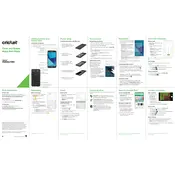
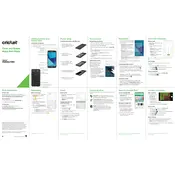
To perform a factory reset, go to Settings > Backup and reset > Factory data reset > Reset device > Erase everything. Ensure you back up your data first, as this will erase all personal data.
First, check the charging cable and adapter for any damage. Try a different outlet or cable, and clean the charging port. If the issue persists, restart the phone or try charging in safe mode.
Lower the screen brightness, turn off Bluetooth and Wi-Fi when not in use, enable power saving mode, and close unused apps running in the background to help extend battery life.
Clear app cache, uninstall unused apps, and free up storage space. Restarting the device and keeping the software updated can also help improve performance.
Press and hold the Power and Volume Down buttons simultaneously until you see a screen capture animation. The screenshot will be saved in the Gallery app.
Restart the phone and router, forget the Wi-Fi network and reconnect, and ensure the Wi-Fi is turned on. If issues persist, reset network settings under Settings > Backup and reset.
Delete unnecessary files, photos, and apps. Move data to an SD card or cloud storage, and clear app caches in Settings > Storage.
Go to Settings > Software update > Download and install. Follow the on-screen instructions to complete the update process.
Restart the phone by holding the Power button until it reboots. If the problem continues, boot the device into safe mode to check if an app is causing the issue.
Go to Settings > About phone > Software information. Tap 'Build number' seven times until 'Developer mode has been enabled' appears. Developer Options will now appear in the Settings menu.