Samsung Galaxy Fit 2 SM-R220NZKAXAR Guide
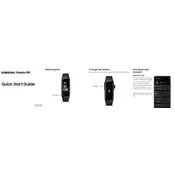
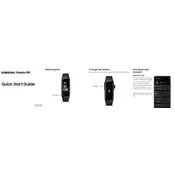
To pair your Samsung Galaxy Fit 2 with your smartphone, first ensure Bluetooth is enabled on your phone. Install the Samsung Galaxy Wearable app, open it, and follow the on-screen instructions to connect your device.
If your Galaxy Fit 2 is not charging, check the charging cable and dock for any damage. Ensure the device is correctly aligned on the charger. Try using a different power source or cable if necessary.
To reset your Samsung Galaxy Fit 2, go to 'Settings' on the device, then select 'General', followed by 'Reset'. Confirm the reset and wait for the device to restart.
To track workouts, swipe on your Galaxy Fit 2 to find the 'Workout' widget. Tap it, select your desired workout, and press 'Start'. Your activity will be recorded and synced with the Samsung Health app.
Yes, you can receive notifications on your Galaxy Fit 2. Ensure the Galaxy Wearable app has notification permissions enabled, and select which apps you want to receive notifications from.
To update the software, open the Samsung Galaxy Wearable app on your smartphone. Go to 'Watch software update' and follow the prompts to download and install updates.
If your Galaxy Fit 2 is not syncing, ensure Bluetooth is enabled. Restart both your phone and the watch. If syncing issues persist, unpair and pair the devices again.
To change the watch face, open the Galaxy Wearable app, select 'Watch faces', and choose the design you prefer. It will automatically update on your Galaxy Fit 2.
To enable water lock mode, swipe down from the top of the screen to access quick settings and tap the water drop icon. This will prevent accidental touches during water activities.
Yes, you can customize notification settings using the Galaxy Wearable app. Go to 'Notifications' and choose which apps can send alerts to your Galaxy Fit 2.