Samsung Galaxy Book2 12 Verizon SM-W737VZSBVZW Guide
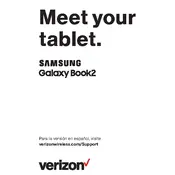
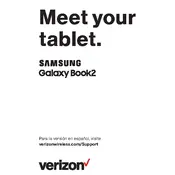
To connect to Wi-Fi, go to 'Settings' > 'Network & Internet' > 'Wi-Fi'. Ensure Wi-Fi is turned on, select your network, and enter the password if required.
First, check the charger and cable for any damage. Ensure that the charging port is free from debris. Try using a different power outlet or charger to see if the issue persists.
To perform a factory reset, go to 'Settings' > 'Update & Security' > 'Recovery'. Under 'Reset this PC', click 'Get started' and follow the instructions to reset your device.
Navigate to 'Settings' > 'Update & Security' > 'Windows Update'. Click 'Check for updates' and follow the prompts to install any available updates.
Use a compatible HDMI or USB-C to HDMI adapter. Connect the adapter to your Galaxy Book2 and then to the external display. Adjust the display settings in 'Settings' > 'System' > 'Display'.
Close unnecessary applications and tabs, check for malware, and ensure your software is up-to-date. Consider increasing your virtual memory or performing a disk cleanup.
Lower the screen brightness, use power-saving modes, close background applications, and disable connectivity features like Bluetooth and Wi-Fi when not in use.
Go to 'Settings' > 'Devices' > 'Touchpad'. Here, you can enable and customize various touchpad gestures according to your preferences.
Ensure Bluetooth is turned on in 'Settings' > 'Devices'. Remove and re-pair the device, restart both devices, and ensure drivers are up to date.
Perform a soft reset by holding the power button until the device restarts. If the issue persists, check for system updates or perform a factory reset if necessary.