Samsung Galaxy Book2 12 AT&T SM-W737AZSBATT Guide
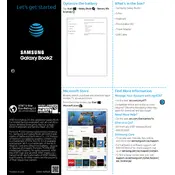
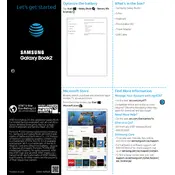
To connect to a Wi-Fi network, go to Settings > Network & Internet > Wi-Fi. Ensure Wi-Fi is turned on, select your desired network, and enter the password if prompted.
First, ensure that the charger and cable are not damaged. Try using a different power outlet and verify that the charging port is clean. If the issue persists, consider using another charger compatible with your device.
To perform a factory reset, go to Settings > Update & Security > Recovery. Under 'Reset this PC', click 'Get Started' and follow the prompts to complete the reset. Ensure to back up important data beforehand.
To extend battery life, reduce screen brightness, close unused applications, and turn off connectivity options like Wi-Fi and Bluetooth when not in use. You can also enable battery saver mode in Settings.
Try freeing up storage space by deleting unnecessary files and apps. Ensure your device is updated to the latest software version. Restart the device, and consider increasing virtual memory in the system settings.
To connect a Bluetooth device, go to Settings > Devices > Bluetooth & other devices. Turn on Bluetooth, select 'Add Bluetooth or other device', and choose your device from the list.
To update the software, go to Settings > Update & Security > Windows Update. Click 'Check for updates' and follow any prompts to download and install available updates.
Restart your device to resolve temporary issues. Ensure your screen is clean and dry. If the problem persists, check for system updates and consider performing a system restore if necessary.
Use a USB cable to connect your Galaxy Book2 to another device, then drag and drop files between devices. Alternatively, use a cloud service or Bluetooth for wireless transfers.
Yes, you can connect an external monitor using a compatible HDMI or USB-C adapter. Once connected, adjust display settings by right-clicking on the desktop and selecting 'Display settings'.