Samsung Galaxy A71 5G T-Mobile SM-A716UZKNTMB Guide
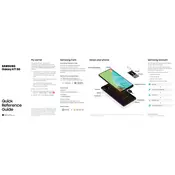
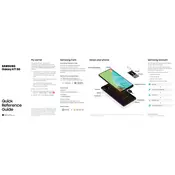
To take a screenshot on your Samsung Galaxy A71 5G, press and hold the Power and Volume Down buttons simultaneously until you see a flash on the screen. The screenshot will be saved in your Gallery app.
To enable 5G on your Samsung Galaxy A71 5G, go to Settings > Connections > Mobile Networks > Network Mode and select the option that includes 5G. Ensure your area has 5G coverage and your plan supports it.
To reset your device, go to Settings > General Management > Reset > Factory Data Reset. Follow the prompts to complete the reset. Ensure you back up important data before proceeding.
To improve battery life, reduce screen brightness, limit background app usage, and disable features like Bluetooth and NFC when not in use. Additionally, check for software updates that may improve battery performance.
You can use Samsung Smart Switch to transfer data. Download the app on both devices and follow the on-screen instructions to transfer your data wirelessly or via a cable.
Ensure your camera lens is clean, use Pro Mode for manual adjustments, and update your camera app for enhancements. Also, consider using HDR mode in challenging lighting conditions.
Check your charger and cable for damage, clean the charging port for debris, and try a different power outlet. If the issue persists, consider replacing the charger or visiting a service center.
To enable Dark Mode, go to Settings > Display > Dark Mode and toggle it on. You can also schedule Dark Mode to activate automatically at certain times.
To free up space, uninstall unused apps, clear app cache, delete unnecessary files, and move data to a microSD card or cloud storage. Use Device Care in Settings for additional cleanup options.
Try restarting your phone in Safe Mode to see if a third-party app is causing the issue. If the problem persists, check for software updates or perform a factory reset after backing up your data.