Samsung Galaxy A71 5G AT&T SM-A716UZKNATT Guide
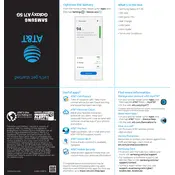
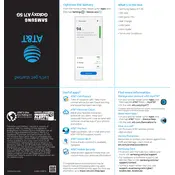
To enable 5G on your Samsung Galaxy A71 5G, go to Settings > Connections > Mobile Networks. Ensure that 'Network Mode' is set to one of the 5G options, such as '5G/LTE/3G/2G (auto connect)'.
If your Galaxy A71 5G is not charging, try using a different cable and charger. Check the charging port for debris and ensure the cable is securely connected. If the issue persists, try restarting the phone or performing a factory reset as a last resort.
To reset your Galaxy A71 5G to factory settings, go to Settings > General Management > Reset > Factory Data Reset. Follow the on-screen instructions to complete the process. Ensure you back up your data before proceeding.
To take a screenshot on your Galaxy A71 5G, press and hold the Volume Down and Power buttons simultaneously until the screen flashes. The screenshot will be saved in the Gallery app.
If your Galaxy A71 5G is running slowly, try clearing the cache by going to Settings > Device Care > Storage > Clean Now. Additionally, consider uninstalling unused apps and restarting the device regularly.
To extend battery life, reduce screen brightness, enable power-saving mode, and restrict background data usage for non-essential apps. You can also disable features like Bluetooth and Wi-Fi when not in use.
To update the software on your Galaxy A71 5G, go to Settings > Software Update > Download and Install. If an update is available, follow the on-screen instructions to install it.
To free up storage space, delete unnecessary files and apps, clear app caches, and transfer media files to a cloud service or external storage. Use the Device Care feature in Settings to optimize storage.
If your Galaxy A71 5G keeps disconnecting from Wi-Fi, restart your router and phone. Ensure that your phone's software is up to date. You can also try forgetting the network and reconnecting to it.
To enable dark mode on your Galaxy A71 5G, go to Settings > Display > Dark mode. You can either enable it manually or set a schedule for it to activate automatically.