Samsung Galaxy A70 Xfinity SM-A705UZKACCT Guide
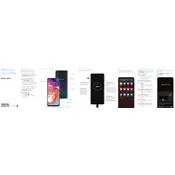
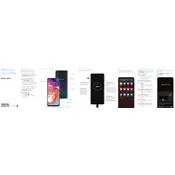
To perform a factory reset on your Samsung Galaxy A70, go to 'Settings' > 'General Management' > 'Reset' > 'Factory data reset'. Confirm your choice and the phone will reset to factory settings.
To take a screenshot, press and hold the Power and Volume Down buttons simultaneously until the screen flashes. You can view the screenshot in the Gallery app.
If your Galaxy A70 won't charge, try using a different charging cable and adapter, check for debris in the charging port, and restart the phone. If the issue persists, contact Samsung support.
To enable Developer Options, go to 'Settings' > 'About phone' > 'Software information' and tap 'Build number' seven times. Enter your PIN if prompted. Developer Options will now be available in the main settings menu.
To improve battery life, reduce screen brightness, limit background app activity, turn off connectivity features when not in use, and enable power-saving mode.
You can transfer data using Samsung Smart Switch. Install the app on both devices, connect them via USB or wirelessly, and follow the on-screen instructions to transfer your data.
If the screen is unresponsive, try restarting the device by holding the Power and Volume Down buttons for about 10 seconds. If the issue continues, consider a factory reset or contact Samsung support.
To update the software, go to 'Settings' > 'Software update' > 'Download and install'. Follow the prompts to install any available updates.
To set up fingerprint unlocking, go to 'Settings' > 'Biometrics and security' > 'Fingerprints'. Follow the instructions to register your fingerprint.
To clear cache, go to 'Settings' > 'Device care' > 'Storage' > 'Clean now'. This will clear cached data from your apps and improve performance.