Samsung Galaxy A6 AT&T SM-A600AZKAATT Guide
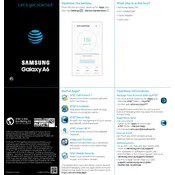
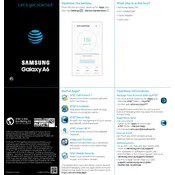
To perform a factory reset on your Samsung Galaxy A6, go to Settings > General management > Reset > Factory data reset. Confirm your choice and follow the on-screen instructions to complete the reset.
To take a screenshot, press and hold the Power and Volume Down buttons simultaneously until the screen flashes. The screenshot will be saved in your Gallery.
If your phone is not charging, check the charging cable and adapter for any damage. Try using a different charger and outlet. If the problem persists, clean the charging port and ensure there is no debris blocking it.
To update your software, navigate to Settings > Software update > Download and install. Follow the prompts to download and install any available updates.
To extend battery life, reduce screen brightness, enable battery saver mode, disable background apps, and turn off connectivity features like Bluetooth and Wi-Fi when not in use.
To clear the cache partition, turn off your phone and then press and hold the Volume Up and Power buttons until the Samsung logo appears. Release the buttons, use the volume keys to navigate to 'Wipe cache partition,' and confirm with the Power button.
To enable developer options, go to Settings > About phone > Software information. Tap 'Build number' seven times. You will see a message that Developer Options are now enabled.
If your phone is running slow, try restarting it, clearing app caches, or uninstalling unused apps. Additionally, ensure that your software is up to date.
To transfer data, use the Samsung Smart Switch app. Install it on both devices, connect them via a cable or Wi-Fi, and follow the prompts to transfer your data.
To set up a fingerprint lock, go to Settings > Lock screen and security > Fingerprints. Follow the instructions to register your fingerprint and set up fingerprint unlock.