Samsung Galaxy A53 5G Boost SM-A536UZKABST Guide
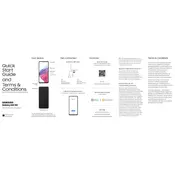
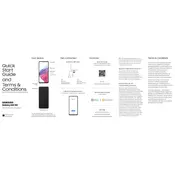
To take a screenshot on the Samsung Galaxy A53 5G, press and hold the Power and Volume Down buttons simultaneously until the screen flashes. You can also use the palm swipe gesture if enabled in Settings > Advanced features > Motions and gestures.
To extend battery life, reduce screen brightness, limit background apps, enable battery saver mode, and turn off features like Bluetooth and GPS when not in use. Adjust settings in Settings > Battery and device care.
First, check the charger and cable for damage. Try a different power outlet or charger. Clean the charging port of any debris. If the issue persists, restart your phone or perform a factory reset as a last resort.
Use Samsung Smart Switch to transfer data. Install the app on both devices, connect them via a cable or Wi-Fi, and follow the on-screen instructions to transfer contacts, photos, and other data.
To free up storage, delete unused apps, clear app cache, move files to an SD card or cloud storage, and use the Device care feature in Settings to optimize storage.
To reset to factory settings, go to Settings > General management > Reset > Factory data reset. Confirm the reset process, which will erase all data on the device. Backup important data before proceeding.
5G is enabled by default if available. To check, go to Settings > Connections > Mobile networks > Network mode and select an option that includes 5G, such as '5G/LTE/3G/2G (auto connect)'.
Restart your device, clear cache, uninstall unnecessary apps, and ensure your software is up-to-date. Use the Device care feature in Settings to optimize performance.
Ensure the lens is clean, use Pro mode for manual adjustments, and utilize scene optimizer for better results. Keep the camera app updated for the latest features and improvements.
Go to Settings > Lock screen > Screen lock type. Choose a secure option like PIN, password, or pattern. You can also enable biometric options such as fingerprint or face recognition.