Samsung Galaxy A51 AT&T SM-A515UZKNATT Guide
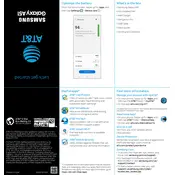
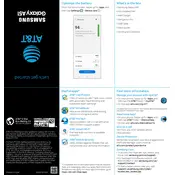
To perform a factory reset on your Samsung Galaxy A51, go to Settings > General Management > Reset > Factory Data Reset. Make sure to back up your data before proceeding, as this action will erase all data on the device.
To take a screenshot, press and hold the Volume Down and Power buttons simultaneously until you see the screen flash. The screenshot will be saved in the Gallery app.
Quick battery drain can be caused by apps running in the background, high screen brightness, or outdated software. Try closing unused apps, reducing screen brightness, and checking for software updates.
To update the software, go to Settings > Software Update > Download and Install. Make sure your device is connected to Wi-Fi and has sufficient battery charge.
For better camera quality, clean the lens, use the Pro mode for manual settings, and ensure sufficient lighting. Also, check for camera app updates in the Galaxy Store.
Go to Settings > About Phone > Software Information, then tap 'Build Number' seven times. Enter your passcode, and Developer Options will be available in the Settings menu.
Check if the charging cable and adapter are functioning properly and try using a different outlet. Clean the charging port and ensure it is free of debris. If the problem persists, contact Samsung support.
Use the Smart Switch app to transfer data from your old phone to the Galaxy A51. Install the app on both devices, connect them using a cable or wirelessly, and follow the on-screen instructions.
Delete unnecessary apps and files, clear app caches, and move media files to the cloud or an SD card. Use the Device Care feature in Settings to optimize storage.
To enable dark mode, go to Settings > Display > Dark Mode, and toggle it on. You can also add it to the Quick Settings panel for easy access.