Samsung Galaxy A51 5G Cricket SM-A516UZKZAIO Guide
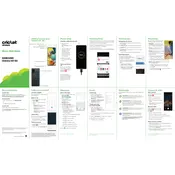
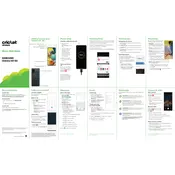
To reset your Galaxy A51 5G, go to Settings > General management > Reset > Factory data reset. Follow the on-screen instructions to complete the process.
Ensure that the phone is charged. If it still doesn't turn on, press and hold the Power and Volume Down buttons simultaneously for about 10 seconds to force a restart.
Press the Power button and the Volume Down button at the same time to take a screenshot.
5G is enabled by default if you are in a 5G coverage area. Ensure your mobile data is turned on by going to Settings > Connections > Mobile networks, and check if '5G' is selected under 'Network mode'.
To improve battery life, reduce screen brightness, close unused apps, enable power saving mode, and disable features like Bluetooth and Location when not in use.
Try clearing the cache partition by booting into recovery mode: turn off the device, then press and hold the Volume Up and Power buttons until the Samsung logo appears. Use the Volume keys to navigate to 'Wipe cache partition' and confirm with the Power button.
Use the Samsung Smart Switch app to transfer data from your old device. Install the app on both phones, connect them, and follow the prompts to transfer data.
Use a microfiber cloth slightly dampened with distilled water or a screen-cleaning solution. Gently wipe the screen to remove smudges and fingerprints. Avoid using paper towels or abrasive materials.
To update the software, go to Settings > Software update > Download and install. If an update is available, follow the on-screen instructions to install it.
Go to Settings > Biometrics and security > Fingerprints. Follow the on-screen instructions to register your fingerprint and set up the fingerprint lock.