Samsung Galaxy A42 5G Verizon SM-A426UZKAVZW Guide
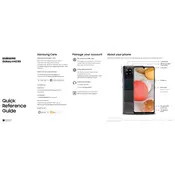
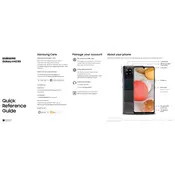
To perform a factory reset on your Samsung Galaxy A42 5G, go to Settings > General management > Reset > Factory data reset. Follow the on-screen instructions to complete the reset. Make sure to back up your data before proceeding.
To extend the battery life of your Samsung Galaxy A42 5G, consider reducing screen brightness, disabling background apps, turning off Bluetooth and Wi-Fi when not in use, and enabling battery saver mode.
If your Samsung Galaxy A42 5G won't turn on, try charging it for at least 15 minutes. If it still doesn't turn on, perform a soft reset by holding the Power and Volume Down buttons simultaneously for about 10-15 seconds.
To take a screenshot on the Samsung Galaxy A42 5G, press and hold the Power and Volume Down buttons simultaneously. The screen will flash, indicating that the screenshot has been captured.
You can transfer data from your old phone to the Samsung Galaxy A42 5G using the Samsung Smart Switch app. Install the app on both devices and follow the on-screen instructions to transfer your data wirelessly or via a USB connection.
To update the software on your Samsung Galaxy A42 5G, go to Settings > Software update > Download and install. If an update is available, follow the on-screen instructions to complete the installation.
If your Samsung Galaxy A42 5G is running slow, try clearing the cache, uninstalling unused apps, and restarting the device. You can also check for software updates that may improve performance.
To enable 5G on your Samsung Galaxy A42 5G, ensure that your Verizon plan supports 5G. Then, go to Settings > Connections > Mobile networks > Network mode, and select a mode that includes 5G (such as 5G/LTE/3G/2G).
To set up voicemail on your Samsung Galaxy A42 5G, open the Phone app, then press and hold the 1 key or dial *86. Follow the prompts to set up your voicemail, including recording your greeting and setting a password.
For connectivity issues on the Samsung Galaxy A42 5G, try restarting your device, toggling Airplane mode on and off, resetting network settings, or removing and reinserting the SIM card.