Samsung Galaxy A42 5G Comcast SM-A426UZKACCT Guide
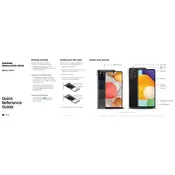
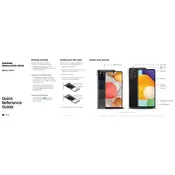
To perform a factory reset on your Samsung Galaxy A42 5G, go to Settings > General Management > Reset > Factory Data Reset. Confirm by tapping 'Reset' and then 'Delete All'. Make sure to back up your data before proceeding.
To extend the battery life, reduce screen brightness, turn off Bluetooth and Wi-Fi when not in use, use battery saver mode, and close background apps. Also, consider disabling location services and updating apps regularly.
If your device is not charging, check the charging cable and adapter for damage, ensure the charging port is clean, try a different power outlet, and restart your phone. If the issue persists, contact Samsung support.
To update the software, go to Settings > Software Update > Download and Install. Make sure your device is connected to Wi-Fi and has sufficient battery life before starting the update.
Your phone might be running slowly due to too many background apps, insufficient storage, or outdated software. Try closing unused apps, clearing cache, freeing up storage space, and checking for software updates.
To take a screenshot, press and hold the Volume Down and Power buttons simultaneously until the screen flashes. The screenshot will be saved in the Gallery app.
5G is enabled by default on the Samsung Galaxy A42 5G. Ensure your mobile plan supports 5G and you are in a 5G coverage area. You can check network settings under Settings > Connections > Mobile Networks.
If the screen is unresponsive, try a soft reset by holding the Power and Volume Down buttons until the phone restarts. Ensure the screen is clean and remove any screen protectors if necessary.
To free up storage, delete unused apps, clear cache, move files to an SD card or cloud storage, and remove duplicate photos or videos. You can manage storage from Settings > Device Care > Storage.
To set up voicemail, open the Phone app, press and hold the number 1, and follow the prompts to set up your voicemail. Ensure your carrier supports voicemail services.