Samsung Galaxy A32 5G Unlocked SM-A326UZKUXAA Guide
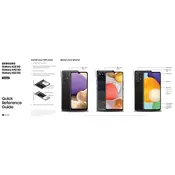
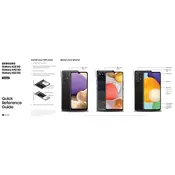
To enable 5G on your Samsung Galaxy A32 5G, go to Settings > Connections > Mobile networks. Ensure that the Network mode is set to 5G/LTE/3G/2G (auto connect) to enable 5G connectivity.
If your Galaxy A32 5G is not charging, check the charging cable and adapter for damage. Try using a different charger. Also, clean the charging port to remove any debris and restart your phone.
To take a screenshot on the Galaxy A32 5G, press the Volume Down and Power buttons simultaneously. You will see an animation and hear a shutter sound indicating the screenshot was captured.
To perform a factory reset, go to Settings > General management > Reset > Factory data reset. Follow the on-screen instructions. Ensure you back up your data before proceeding.
To extend battery life, reduce screen brightness, enable battery saver mode, limit background app activity, and turn off features like Bluetooth and GPS when not in use.
To update the software, go to Settings > Software update > Download and install. If an update is available, follow the prompts to install it. Ensure your device is charged and connected to Wi-Fi.
Use Samsung Smart Switch to transfer data. Download the app on both devices, connect them via a cable or Wi-Fi, and follow the on-screen instructions to transfer your data.
Increase storage by uninstalling unused apps, moving data to an SD card, and using cloud storage services. Check Settings > Device care > Storage for more options.
If the screen is unresponsive, try restarting your phone by holding the Power button. If the issue persists, perform a soft reset by holding the Volume Down and Power buttons together until the device restarts.
To set up a fingerprint, go to Settings > Biometrics and security > Fingerprints. Follow the instructions to register your fingerprint. Ensure your finger is clean and dry for best results.