Samsung Galaxy A32 5G Spectrum Mobile SM-A326UZKNCHA Guide
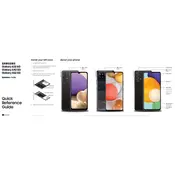
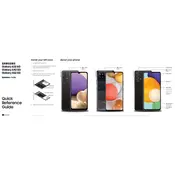
To perform a factory reset on your Samsung Galaxy A32 5G, go to Settings > General Management > Reset > Factory Data Reset. Follow the on-screen instructions to complete the reset. Ensure all important data is backed up as this process will erase all data on the device.
If your Galaxy A32 5G is not charging properly, first check the charging cable and adapter for any damage. Try using a different charger and outlet. Clean the charging port with a soft brush or compressed air to remove any debris. If the issue persists, contact Samsung support.
To improve battery life on your Samsung Galaxy A32 5G, reduce screen brightness, enable power-saving mode, limit background app activity, and turn off connectivity features like Bluetooth and Wi-Fi when not in use. Regularly update your apps and system software.
To take a screenshot on your Samsung Galaxy A32 5G, simultaneously press and hold the Volume Down and Power buttons until you see a flash on the screen. The screenshot will be saved in the Gallery app.
If your Galaxy A32 5G is running slow, try clearing cached data, uninstalling unused apps, and restarting the device. Ensure your software is up to date and consider performing a factory reset if the issue persists.
To set up a fingerprint lock on your Galaxy A32 5G, go to Settings > Biometrics and Security > Fingerprints. Follow the instructions to register your fingerprint. Ensure your fingers and the sensor are clean and dry.
You can transfer data using the Samsung Smart Switch app. Install the app on both devices, connect them via USB cable or Wi-Fi, and follow the on-screen instructions to transfer your data.
To update the software on your Samsung Galaxy A32 5G, navigate to Settings > Software Update > Download and Install. Follow the prompts to download and install the latest software updates. Ensure your device is connected to Wi-Fi and has sufficient battery charge.
To free up storage space, delete unused apps, move media files to an SD card or cloud storage, and clear app cache. You can also use the Device Care feature in the Settings to optimize storage usage.
If your Galaxy A32 5G is not connecting to Wi-Fi, restart your phone and router. Ensure Wi-Fi is enabled and the correct password is entered. Forget the network and reconnect, or reset network settings under Settings > General Management > Reset > Reset Network Settings.